UPDATED 12/04/2016
Do you like Apple software?
How about free Apple software?
“Free” and “Apple” do not usually go hand-in-hand, but with the release of Xcode 7, things have certainly changed.
Prior to Xcode 7, if you wished to test your iOS application on any physical device, you had to pay Apple for the the privilege to do so. This is no longer the case, as you can now create free iOS development provisioning profiles via Xcode 7 and then use these to create standalone applications, which will run on your iOS devices.
Prerequisites
- Latest release of LiveCode
- Xcode 7.*
Okay – let’s begin!
Step 1: Create a Free Apple ID: https://appleid.apple.com/account. (This will be used within Step 3).
Step 2: Open Xcode 7.
Step 3: From within Xcode 7, navigate to “Xcode—->Preferences—->Accounts.” Press the “+” icon (red arrow below) to add the Apple ID you created in Step 1.
After you add your account, it will show within the main account window (green arrow above). Next, you should select your account and then press the “View Details” button (purple arrow above). It may take a few seconds to load.
Step 4: This next screen allows you to create the first item needed for setting up a development provisioning profile: the development certificate. To do this, press the “Create” button next to the iOS development text (red arrow below). Once this process has completed, press “Done.”
Step 5: You will now need to connect your iOS device to your computer. With this attached, navigate to “File—->New Project” and then from within the new window, press “Game.” Then press “Next.” This will create a new Xcode project (Don’t worry, you will not need to learn any Objective-C!).
Step 6: You should now be presented with the following screen:
Here you will want to fill in the Product name, Organization Name, and Organization Identifier sections – all others can be left in default mode. The most important one is the Organization Identifier. I would recommend using the reverse domain name notation scheme when creating this. It should auto-populate with an example.
Once this information has been entered, press “Next.”
Step 7:You will now be asked to choose a location to save your project. The directory does not matter, as we will not be working on this project except to create a profile from it.
Step 8: You should now be presented with the following screen (below), which is the “General” section of your Xcode project.
From here, you will want to do the following-
- Select your iOS device from the target selection dropdown (red arrow above).
- Take note of the “Bundle Identifier” (blue arrow above). This is IMPORTANT, as this identifier will be used within your LiveCode stacks standalone application settings.
- Ensure the deployment target matches or is lower than your connect iOS device (green arrow above).
- VERY IMPORTANT: Press the “Fix Issue” button (black arrow above). This is the step that actually creates the provisioning profile.
- I would also recommend testing deployment from Xcode, as this will ensure everything is set-up and running as expected. To do this, press the “Play” icon (yellow arrow above) to push this test project to your iOS device.
Step 9: We are now finished with Xcode, so it can now be closed (I can hear the “Hurrahs!”). It’s now time to open up LiveCode. With LiveCode open, ensure Xcode is linked in “Mobile Support” within LiveCode’s preferences (see below). If it is not linked, then simply use the “Add Entry” button and select your Xcode instance.
Step 10: With Xcode linked, open a stack you wish to deploy to your iOS device and open its “Standalone Application Settings.” Navigate to the the “iOS” pane and check the “build for” box. You can then change your iOS standalone setting to suit your needs.
Two very important settings that need to be set correctly are “Internal App ID” and “Profile.” The internal app ID needs to be the bundle identifier you took a note of in step 8 and the profile should be the one that Xcode generated. If you create more than one, then the profile should closely match the name of the internal app ID.
Once all these items are set, you can close the standalone application settings window.
Step 11: The final stage to building your iOS standalone is to …..build it! 🙂 To do this, navigate to “File—->Save As Standalone Application” and then choose a directory where you want to build your app. Then press the “Choose” button. If all is successful you will be presented with the following dialog:
Step 12: Now that you have a standalone, you will want to get it onto your device. To do this, open Xcode and navigate to “Window—>Devices.” You should be presented with a window that displays your connected devices. To install your standalone, simply drag it from its build directory into the “Installed Apps” window of your device. See below: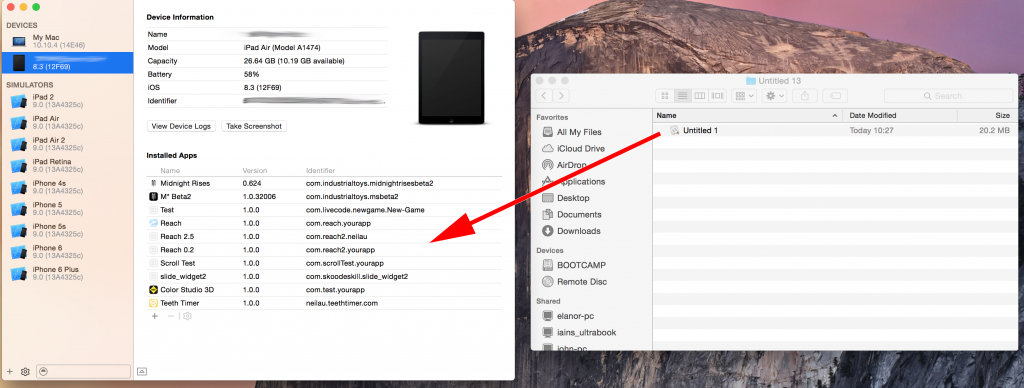
With the app installed, all you need to do is press the app’s icon on your iOS device and it will launch!
Do you find this tutorial useful when it comes to testing your apps on your physical iOS devices? Do you have questions or thoughts? Share in the comments below!
**NB: If you receive a “could not find valid profile” error then the most likely cause of this is a missing intermediate certificate. This can be directly downloaded from here https://developer.apple.com/certificationauthority/AppleWWDRCA.cer. To install, double click the downloaded cer file and add it to your login keychain.**

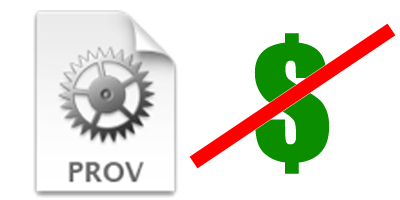
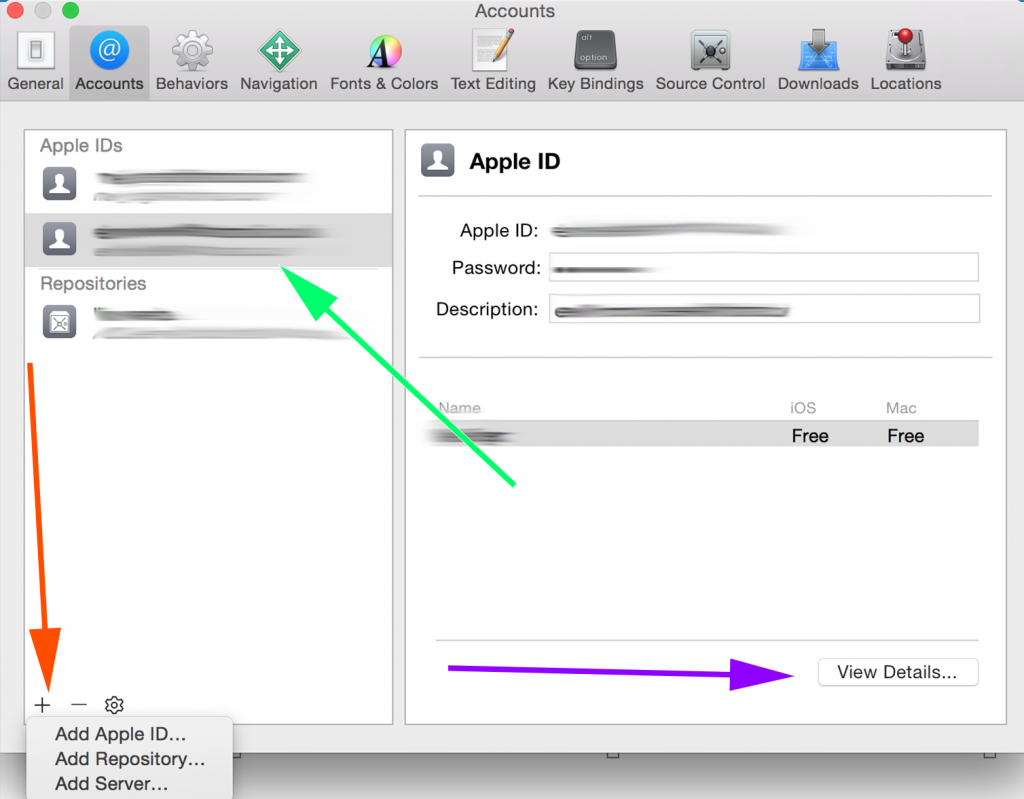
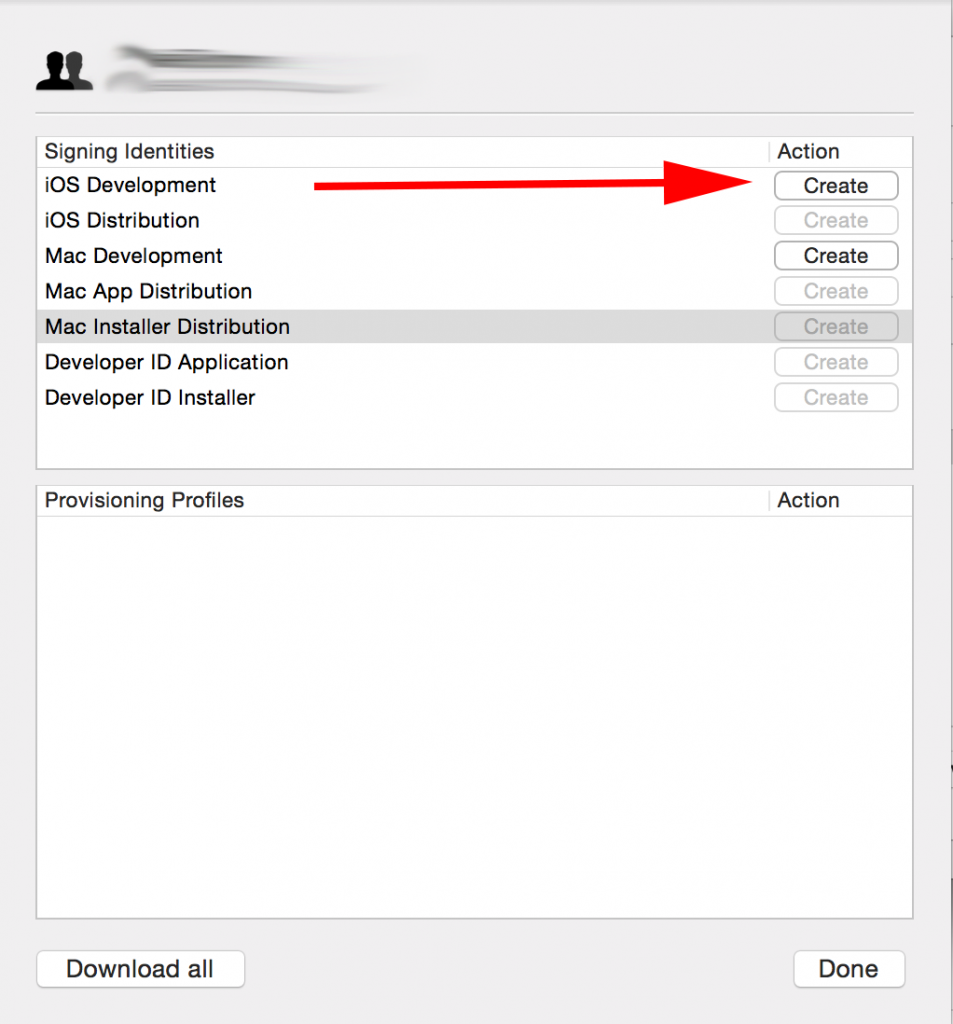
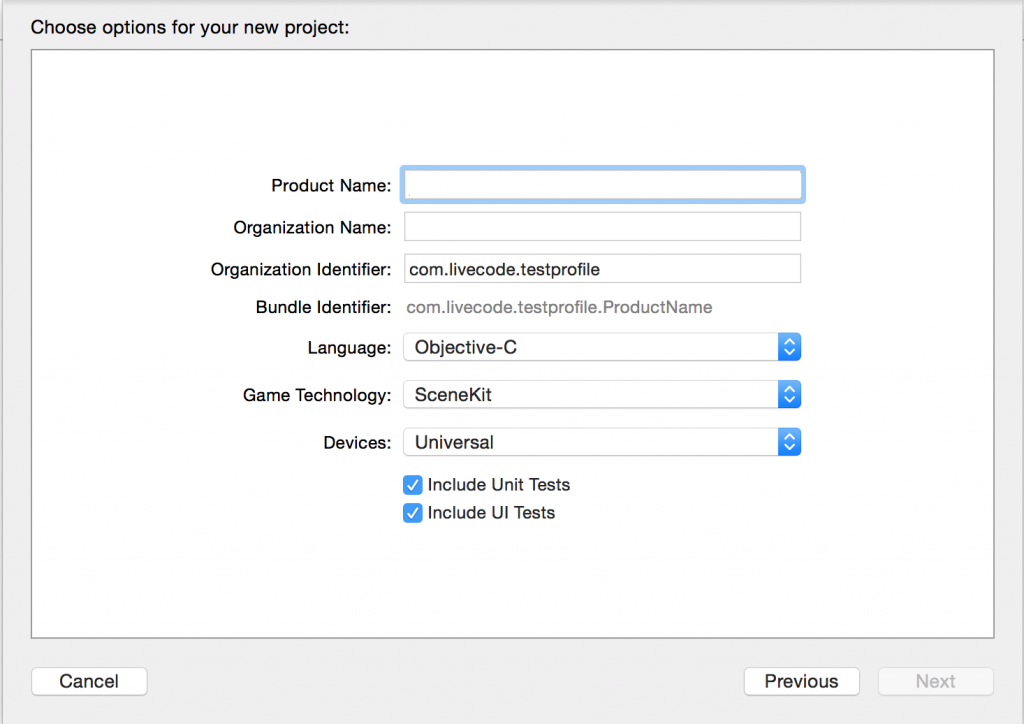
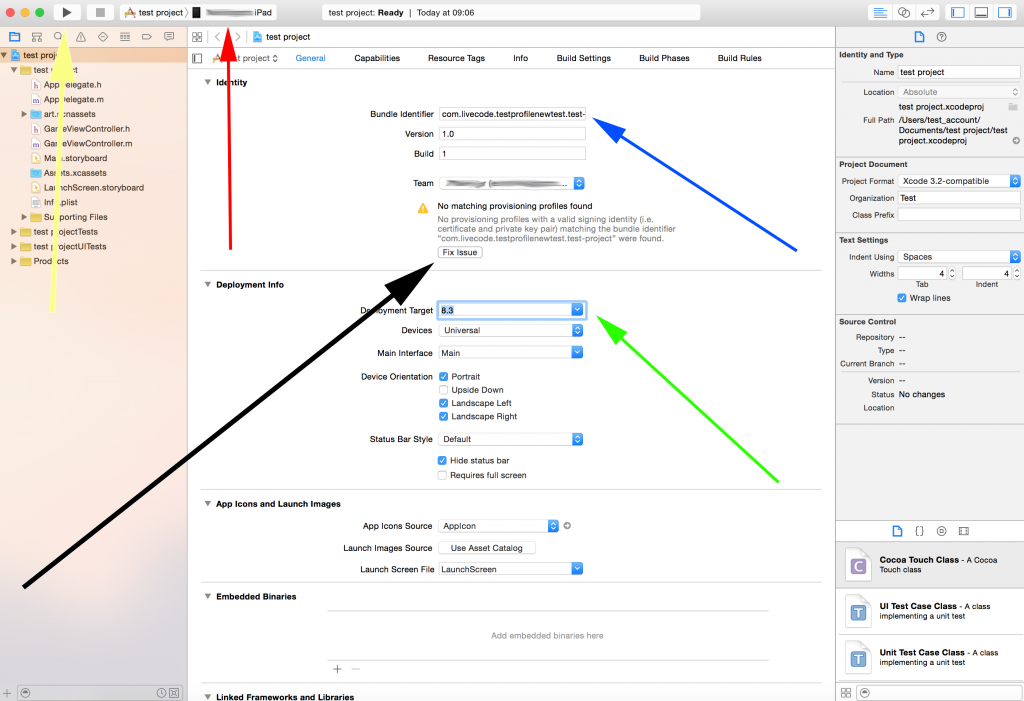
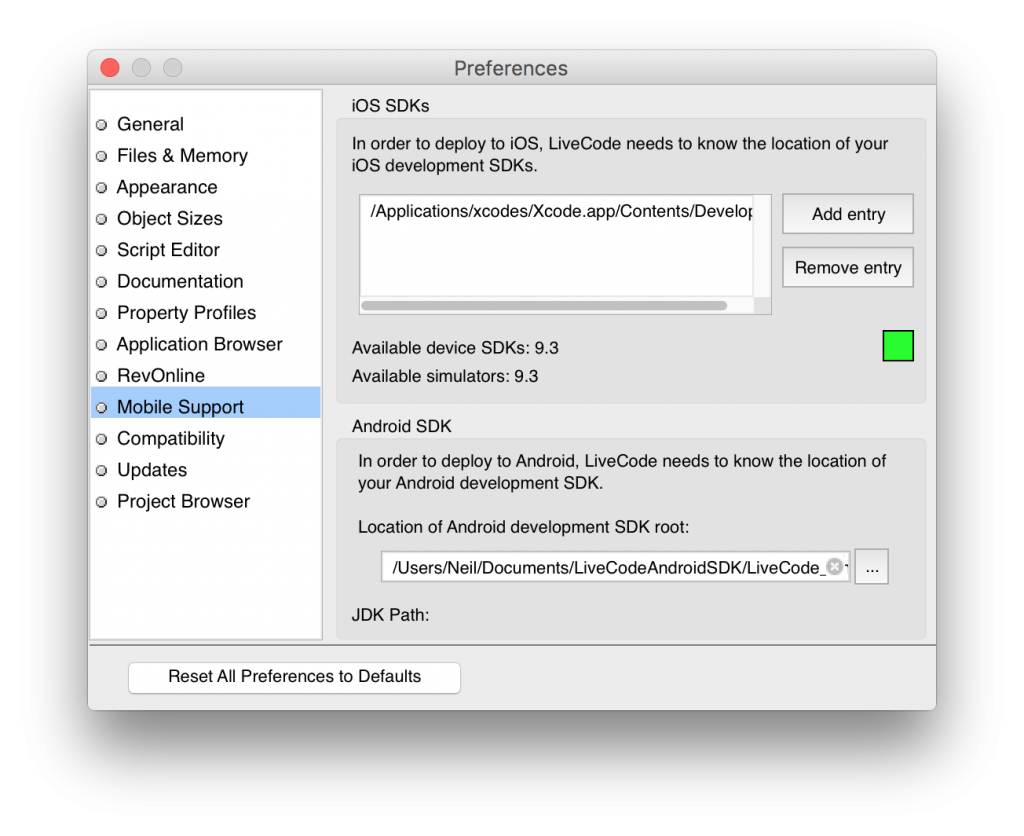
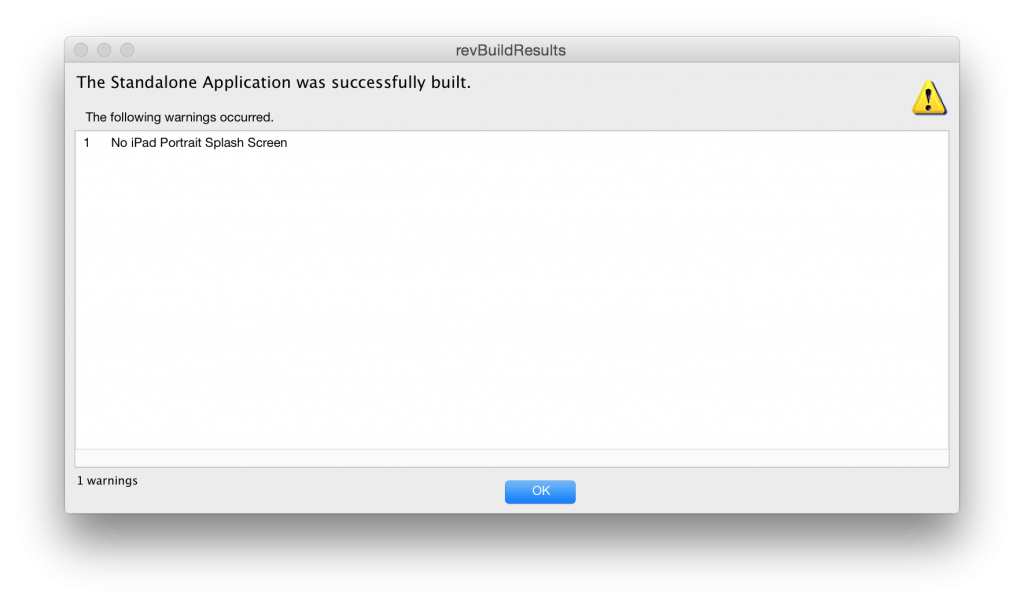
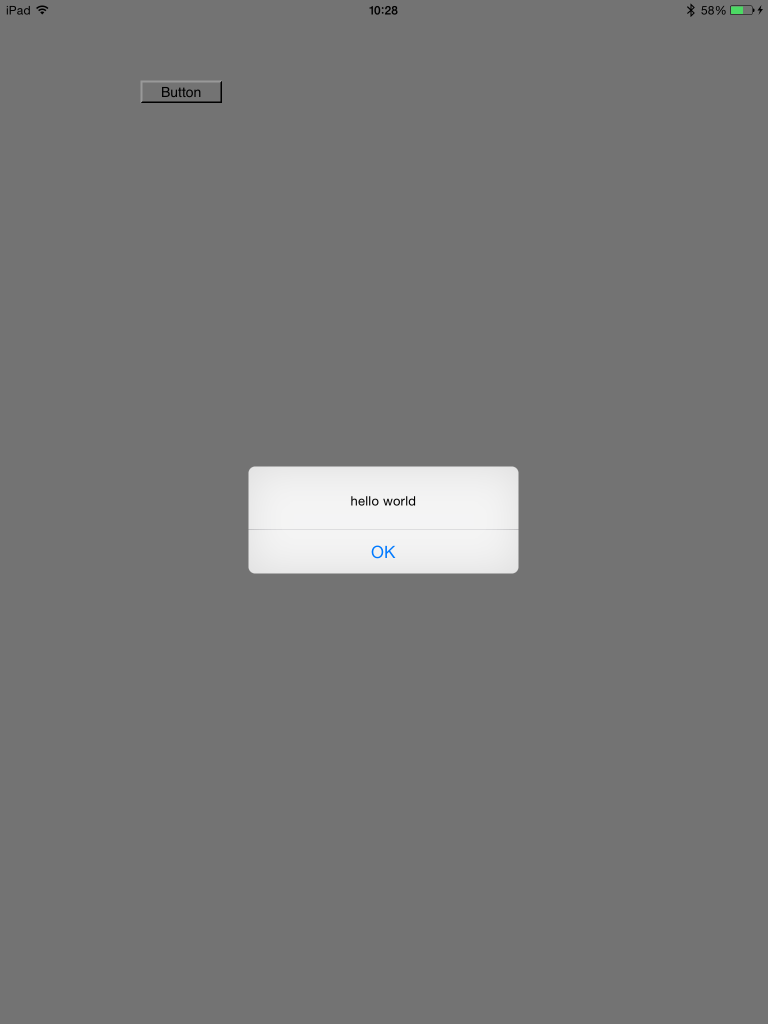
62 comments
Join the conversationSean - August 13, 2015
— ‘ “Free” and “Apple” do not usually go hand-in-hand,’
Seriously?? Like loads of stuff is free or fresh from Apple nowadays. Like when was the last time you paid for an iOS or OS update? Or iTunes, iPhoto, FaceTime? Xcode itself is free and always has been. iBooks Author and Configurator are both available on the store for free. Plus the continuous updates for all the aforementioned. Compare that to what Microsoft, Samsung, or any other manufacturer or developer offer. Compare it to yourselves! Of course their business model is entirely different to most others, but they certainly offer far more for free for someone to whom it might be said ‘ “Free” and “Apple” do not usually go hand-in-hand,’!!
Other than that this is a really good, helpful article.
Neil Roger - August 14, 2015
Hi Sean
Thank you for your comment.
Yes, I agree that Apple does have their fair share of free software available so I’ve adjusted the second tag line of this post to more accurately reflect what I mean 🙂
With that being said, it is only in the last 2 years the Apple have been releasing their OS updates for free. I’m not a big iTune or iPhoto user and Facetime still costs 79p, for the desktop version, in the App store.
Xcode and iBook author may also be free (big kudos to Apple), but there is the indirect cost of actually having to purchase a Mac to run these pieces of software. The current minimum cost for Apples cheapest hardware is £399 for a Mac mini.
Also if you are creating apps for the store, then you still need to purchase a dev licence to get them on there ($99) and if they are paid for apps, then Apple will also take their cut of any revenues made (app cost and in app purchases)
Hardware wise, you could create a virtual machine,build a hackintosh or rent a mac in the cloud and although these are use by many consumers, there has been quite a lot of discussion regarding Apple EULA being broken using these.
No onto my personal experience with Apple software, I come from a multimedia background (Video/Photo/Audio) and have mainly used Apples products for such activities. This includes, but not limited too, logic, final cut pro and Aperture(now discontinued)
The cost of these was quite substantial, and still is, with logic clocking in at £149.99 and final cut at £299. These were also a bit more expensive back when I purchased them (especially the Final Cut Pro package). Take this cost along with having to purchase a relatively high end Mac (especially for high def / 4k video editing) then you are talking a pretty penny just to use the software.
Although the cost is there, I am still a big fan of all things Apple but it is nice to see that they are listening to their users and reducing/removing the cost of some services that once required you to part with your cold hard cash 🙂
François Tarpin - August 14, 2015
Great! It works just fine. What puzzles me is, I made a dozen trials by myself along these lines and it didn’t work
:-/
I guess I didn’t synchronize correctly the profile with the App ID.
At any rate, thanks!!
François Tarpin - August 14, 2015
While we’re at it:
I just tried to transfer another stack to my iPhone, with a different name both in Object -> Stack Inspector and the DisplayName in Standalone Application Settings. When I transferred the App to Xcode, I got a message “The App (name of first app) already exists on the device. Are you sure you want to replace it?”
What do I have to do to transfer another app to the device? Make a new profile? and/or a new Internal App ID?
Neil Roger - August 14, 2015
Hi François,
As you cannot create a free wildcard app id, you will have to create a new provisioning profile for any individual apps you wish to send to your device. Apps work by looking at the bundle id so if this matches (even though you change the stack name) it will display the “The App (name of first app) already exists on the device” message
Paulo - August 21, 2015
Hi, very good.
For me appears a msg: ‘is not on any development teams’, and view details is disabled.
How can i create a Development Teams free ?
Neil Roger - August 25, 2015
Hi Paulo,
This issue seems to affect some users and looks to potential be an Xcode bug. Some links I could find that relate to it are-
http://stackoverflow.com/questions/29227604/apple-account-not-have-any-development-teams
https://discussions.apple.com/thread/7183211
One suggesting is to attempt to remove and re-add your Apple account within Xcode and refresh. I would also suggest trying to create a new Apple profile (if you have not already done so) as their may be a conflict with current account.
Kind Regards,
Neil Roger
—
LiveCode Support Team ~ http://www.livecode.com
–
mitchell - October 8, 2015
I keep getting this error “Creating a provisioning profile requires one or more devices to be registered with your team. Connect a device to your Mac to add it to your team.” and its already connected?
Neil Roger - October 9, 2015
Hi Mitchell,
The following SO post might be able to help you with this. Look at the second response to the first answer
http://stackoverflow.com/questions/30727099/how-to-run-apps-on-iphone-ipad-using-xcode-7-without-enrolling-to-apples-develo
Kitty - October 14, 2015
This is okay if you are a single developer but what if the provisioning profile is of a team?
Will all the team members use the same apple Id to get certificates?
Neil Roger - December 15, 2015
Hi Kitty,
I think you would have to go down the route of a paid Apple Dev membership for teams. I would double check with Apple in regards to this though 🙂
Kind Regards,
Neil Roger
—
LiveCode Support Team ~ http://www.livecode.com
—
Joe - November 17, 2015
Thanks for the tutorial! When I get to the “view details” screen, the option to “create” is missing for iOS development.
Neil Roger - December 15, 2015
Hi Joe,
If you are still experiencing the issue, please post a screenshot and I will try my best to help out
Kind Regards,
Neil Roger
—
LiveCode Support Team ~ http://www.livecode.com
—
Steve - December 15, 2015
Thanks for the post, Neil. Unfortunately, I’m stuck at step 9. I’m new to LiveCode and am running version 8.0 (DP 11). I have Xcode 7.2 installed, and when I select it, I get an error stating that “The chosen folder is not a valid iOS SDK. Selected Xcode must have an iOS SDK among: 6.1, 7.1, 8.2, 8.4, 9.1.”
Of course, iOS is at version 9.2, although I don’t know if that’s the problem. Any help would be appreciated. Thanks!
-Steve
Neil Roger - December 15, 2015
Hi Steve,
At the moment, we do not support Xcode 7.2. This is planned for the next version of LiveCode.
If you wish to build for iOS, please download Xcode 7.1 for the Apples downloads portal as you will be able to link to this-
https://developer.apple.com/downloads/
Kind Regards,
Neil Roger
—
LiveCode Support Team ~ http://www.livecode.com
—
Jack Hobson-Dupont - March 5, 2016
Does LiveCode Community 7.1.2 support Xcode 7.2 yet? I tried to install the app I built in LiveCode Community into my iPhone 6 in Xcode 7.2.1 but received the error “The executable was signed with invalid entitlements. The entitlements specified in your application’s Code Signing Entitlements do not match those specified in your provisioning profile. (0xE8008016).” I saw in your comment above that “we do not support Xcode 7.2” so I followed your link to Apple’s Developer section and downloaded Xcode 7.1. I launched it and used “Devices” to look at my iPhone— only to learn that the current iOS requires Xcode 7.2. The older 7.1 isn’t supported. So, I’m in a stalemate here. Is there any other way to get an app made using LiveCode Community into a current iPhone that you know of, Neil? Is nobody doing this?
Neil Roger - March 16, 2016
Hi Jack,
Yes, we now support Xcode 7.2. You can download a compatible version via our downloads portal here-
http://downloads.livecode.com
I believe we introduced Xcode 7.2 support LiveCode 7.1.2
Kind Regards,
Neil Roger
—
LiveCode Support Team ~ http://www.livecode.com
—
Bhrugu - February 6, 2016
How can I run app on My clients UDID apple device?
Bhrugu - February 6, 2016
How can I run app on My clients UDID apple device without using Paid member account? is it possible.
Neil Roger - February 10, 2016
Hi Bhrugu,
I do not think this is possible with the free provisioning profile as you physically have to select the device, you wish to create the profile for, from within Xcode.Please section 8 for this step.
Kind Regards,
Neil Roger
—
LiveCode Support Team ~ http://www.livecode.com
—
mithat - February 10, 2016
no valid signing identities (i.e certificate and private pair)
any suggestions ??
Neil Roger - February 11, 2016
Hi mithat,
At what point do you receive this message?
Kind Regards,
Neil Roger
—
LiveCode Support Team ~ http://www.livecode.com
—
Kwan - February 15, 2016
I think the “free” is gone and no valid codesigning certificates start to popup
Neil Roger - March 16, 2016
Hi Kwan,
Check out the comment above regarding Apples expired WWDR certificate as this may be the issue you are experiencing.
Kind Regards,
Neil Roger
—
LiveCode Support Team ~ http://www.livecode.com
—
Elias - February 27, 2016
I am trying for days to pass the provisioning profile error! The Xcode settings don’t show anything under the provisioning profile. I have a free account. Is that an issue?
Neil Roger - March 16, 2016
Hi Patsalos,
Check that you don’t have Apples expired WWDR certificate in your keychain. This recently expired and Apple were rather quite in announcing it to developers-
http://stackoverflow.com/questions/35390072/this-certificate-has-an-invalid-issuer-apple-push-services
Kind Regards,
Neil Roger
—
LiveCode Support Team ~ http://www.livecode.com
—
Elia - February 28, 2016
Hi I can’t get provisioning profiles option under the accounts in xcode. I have the free developer account is that an issue? I am using 7.2.1. Thanks
Tushar - February 26, 2016
Hi ,
I want to update xcode 6.1 to xcode 7..!
From where i can do that ?
Please help.
Thanks in advance
Neil Roger - March 16, 2016
Hi Tushar,
You can download this from the Mac App Store.
Kind Regards,
Neil Roger
—
LiveCode Support Team ~ http://www.livecode.com
—
Elia - March 18, 2016
Neal I can’t get provisioning profiles option under the accounts in xcode. I have the free developer account is that an issue? I am using 7.2.1. Thanks
Neil Roger - April 13, 2016
Hi Elia,
What step in the guide are you stuck at?
Kind Regards,
Neil
Ozan Yasin Dogan - March 14, 2016
Why when it comes to Apple, things are that much complicated.. They can’t just do everything in one screen, you need to go there, register that, download that, click here click there, write on console these, turn upside down your computer and may be you have a chance that you’ve done everything right and you may go ahead with writing some code.
I can’t even try to see how the damn code will look like on emulator without sending it to anybody’s device, that is disappointing..
Sven - April 12, 2016
Well, this is not working. When clicking the Fix Issue, I get a dialog stating that No Devices is registered, and that I have to have a device registered in the Member Center. Now, this Member Center, I guess, is something you can only access from a payed Apple Developer Account, so therefore this whole post makes no sense.
Neil Roger - April 13, 2016
Hi Sven,
hmm not sure what is going on for yourself. I went through this lesson yesterday any updated and out-of-date information and was able to generate an iOS standalone in Xcode and LiveCode.
To ensure I was testing in the perspective of a new user, I create a new user account on my mac and created a fresh Apple ID that has no paid-for member centre attached to it.
A few things you could try are-
– Creating a new account and apple ID and try creating the profile via this
– Ensure that you have you device connected as stated in Step 5 and make sure its selected as mentioned in part 1 of Step 8
Keep us posted on how you get on
Cheers,
Neil
Steve - April 22, 2016
Neal,
Great write-up… really appreciate all the details!
Unfortunately my build fails at Step 11 with the following:
“codesigning failed with Warning: –resource-rules has deprecated in Mac OS X >= 10.10!”
Any thoughts for this LC noob?
Thanks!
Neil Roger - April 28, 2016
Hi Steve,
Great to hear you like the post!
The codesign issue is a bug thats occurred with the release of El Capitan 10.11.4.
More information on it can be found here-
http://forums.livecode.com/viewtopic.php?f=49&t=26958&p=141539&hilit=panos#p141539
Good news is that we have fixed the bug and it should be in the next release of LiveCode (if all goes well that should be released today)
Kind Regards,
Neil Roger
—
LiveCode Support Team ~ http://www.livecode.com
—
Steve - May 1, 2016
Neil,
Thanks for the update! Looks like this is bug 17292 – which appears to have been fixed in LC 7.1.4 RC2. Looking forward to this rolling into LC8.0.x
-Steve
Steve - May 7, 2016
Bug 17292 now solved for LC 8.0.0 stable release… thanks again!
Tom - May 2, 2016
Hi, I can’t figure out the fix issue. I set up a developer account (team) but when I click fix issue I get a pop up saying “No devices. Creating a profile requires having a device registered in the Member center.” I checked and My device is registered. I can’t figure it out. Any assistance on this would be greatly appreciated
Tom - May 2, 2016
Also I tried your suggestions above as far as creating a new apple ID, and making sure device is connected and selected. Still won’t fix
Neil Roger - May 3, 2016
Hi Tom,
I’ve just given the steps another go and all is working ok here.
One thing to try is making a new Apple ID from here-
https://appleid.apple.com/uk/#!&page=create
and then creating a new account on your Mac.
Install Xcode and LiveCode on this new account and try the steps again.
Kind Regards,
Neil Roger
—
LiveCode Support Team ~ http://www.livecode.com
—
Markus - May 29, 2016
Hi Tom. I had the same problem. I had to change the device from iPhone 6 to my device in the header bar just below the menu bar
Mithun Madhav - August 12, 2016
Thanks Markus .. was confused as to why it wasn’t working . Your comment saved me.
Amber - May 3, 2016
Hi, I’m using xcode 7.3. After selecting “More Details” under my Apple ID, there is no option to select any action for “iOS Development” so I can’t follow the other steps. Any suggestions? Thank you
Neil Roger - May 3, 2016
Hi Amber,
These options can take some time to populate. I would suggest leaving the window open for a minute to see if that helps.
If not, please try my suggestion to Tom (above) as this may give you some leads.
Kind Regards,
Neil Roger
—
LiveCode Support Team ~ http://www.livecode.com
—
s_agrawal14 - May 13, 2016
Create a Free iOS Development Provisioning Profile using Xcode 7 to test your iOS apps on devices https://t.co/2X52c48d4d @LiveCode
Michael - May 16, 2016
But LiveCode is not free, is it?
Neil Roger - May 17, 2016
Hi Michael,
LiveCode is open source a a free, non-licensed, version available.
More information on this can be found on our dedicated open source page here-
https://livecode.org/
Kind Regards,
Neil Roger
—
LiveCode Support Team ~ http://www.livecode.com
—
D - May 26, 2016
I have created profile. But After one week it had been expiry. What is the renew peocedure. Please help me out.
Neil Roger - May 26, 2016
Hi D,
Unfortunately Apple have reduced the free profile expiry from 90 to 7 days.
More information on this can be found here-
https://www.reddit.com/r/jailbreak/comments/4hotx3/news_free_developer_account_installs_reduced_to_7/
This means you will have to re-gen and re-sign your apps every week using the free profile method.
Kind Regards,
Neil Roger
—
LiveCode Support Team ~ http://www.livecode.com
—
Mike Kelly - June 9, 2016
can you add multiple udid’s to the free profiles? also, I’ve been getting errors when trying to set up new accounts. it keeps saying the email addresses are invalid (like they’ve been used before, but they haven’t been). thanks for a great article!
Aftab Syed - May 19, 2016
Awsome Blog
Joel Ransom - July 3, 2016
Very helpful, thanks for posting such detailed instructions .
Maria - March 13, 2017
Thank you! Also works with Xcode8
Michael C. - June 16, 2017
I don’t have livecode… why this has to be tied with livecode.
I have apple ID, xcode and iphone, is that enough?
Woody - February 19, 2018
I am unable to click create for iOS development when clicking view details?
Woody - February 19, 2018
Problem solved. Although now when I click save as standalone application it says “there was an error whilst saving the standalone application could not compile application class” I have tried rebooting live code but it doesn’t do anything?
Ivar Andreassen - November 17, 2018
Coding…System development… it is so fun when it works, and if you struggle; even more so when you make it work.
Been “cracking” many programming languages on several OS’s and platforms. LiveCode cought my attention a couple years back. Works for many things, and impressed by the fact that most work on multiple platforms with one code base. With that said… Apple… Sure there are great applications on the platform, but my god.. getting LiveCode and Apple to play together was VERY frustrating. Thank you so much for this article. It got me through the rabit hole, but I am not sure if I will find my way back and I am currently stuck at the mad hatters party singing songs in a foreign language…
Jherek Carnelian - May 11, 2019
THANK YOU VERY MUCH FOR THIS DETAILED RECEIPT! Although nearly 4 years old, this article helped me a lot getting things done for MacOS 10.14.4 / LC9.0.4-rc3 / Xcode 10.1 / iPhone 6 iOS 12.2 .
Thank you very much for your efforts to describe the steps so very clear and detailed.
ben - May 14, 2019
automatically not free when you have to connect and ios device that you don’t own.
Théo - July 12, 2019
how to do in 2019 ?
Heather Laine - July 15, 2019
I’m afraid this post is provided “as is”. It was written some time ago and some aspects may have changed.