LiveCode in New York
Are you in or around New York for the next month or so? Join the app coding movement when Livecode brings #EveryoneCanCreateApps to communities throughout New York City. Events will be taking place from February 17 through March 9, 2015. The training sessions will include hands-on presentations and discussions about; coding and app development, small-business optimization, entrepreneurship, career-change and the huge job opportunities that remain unfilled for people with the technical coding skill set.
read more
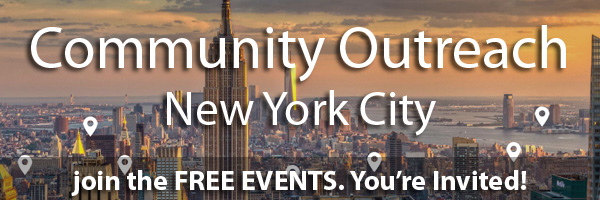



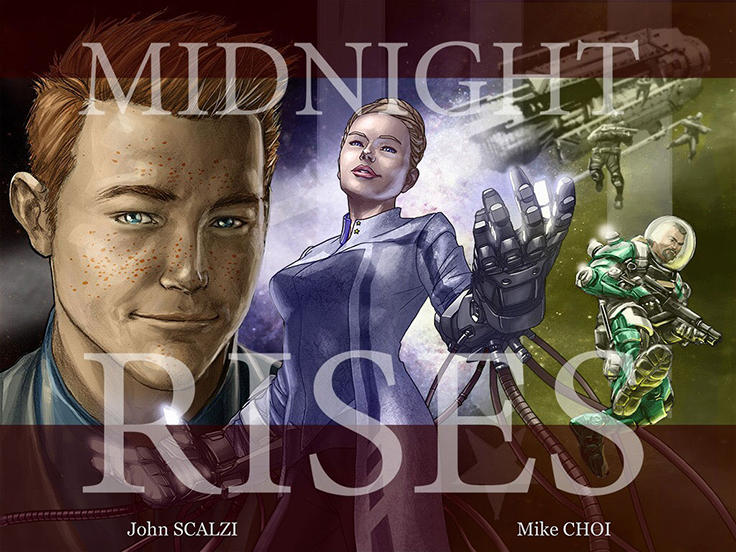
Recent Comments