When you have finished your LiveCode application and what to distribute it you can build it into a standalone application. LiveCode stacks can be build for Windows, Mac OS, Linux, iOS and Android.
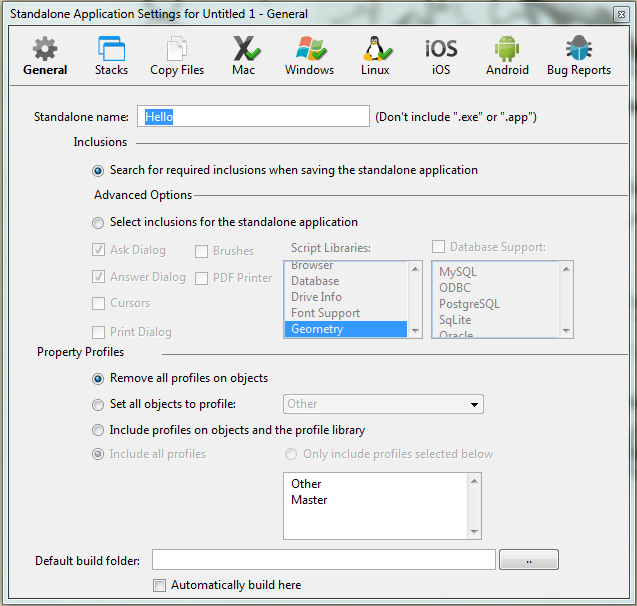
To build a standalone open the Standalone Application Settings from the File Menu. This is where you select the platforms you want to build for and set up the properties of the standalones.
General Pane
This is where you set the basic properties of the standalone, including the name and any additional libraries that your application requires.
Stacks Pane
You can include additional stacks as resources to your main stack. You add the stacks you want to include in this pane.
Copy Files
Your application may require additional resources such as sound and video files and databases. Use this pane to add any external resources that are to be included in the standalone.
Mac, Windows, Linux, iOS, Android Panes
These panes allow you to set up platform specific properties for the platforms you choose to build for.
Select the platforms you want to build for and tick the checkboxes on the relevant panes.
Once the platforms are selected choose Save As Standalone Application from the File menu and select the folder where the Standlone Application Settings will be saved.
On iOS and Android you can also test your app directly. Once you have installed all the requirements and set up the simulators and devices you can choose the target device or simulator from the Test Target list in the Development menu and then click Test in the Menubar.
On Android you can test this way on any running emulator or connected device, on iOS you can use this method to test on the simulator but to test on a device you need to build a standalone as described above and use XCode to install it.
Building a Standalone